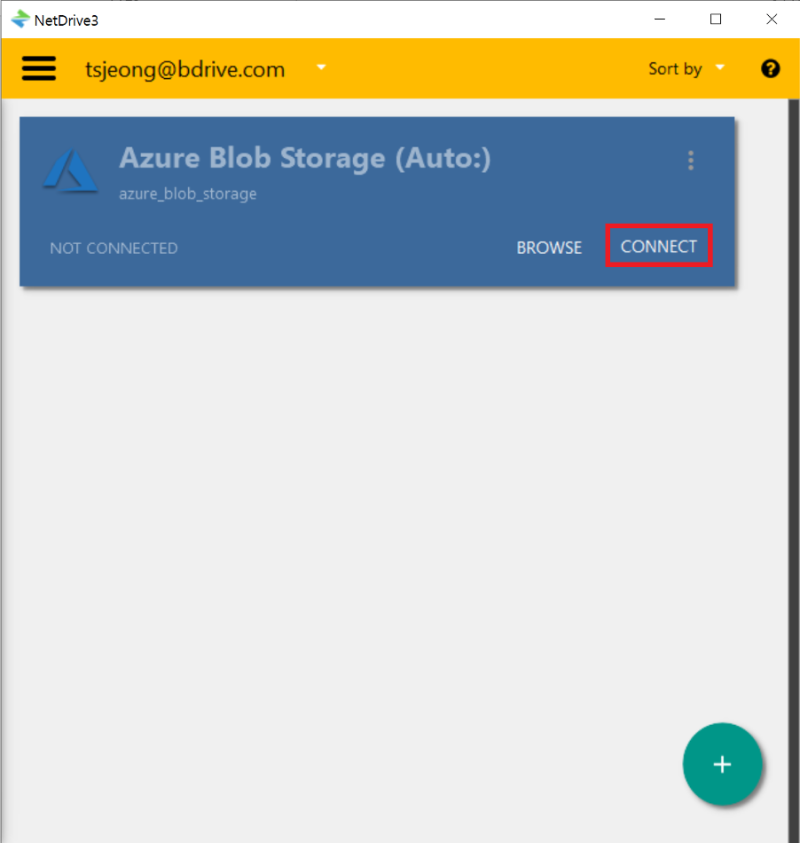HELP and SUPPORT
For help installing NetDrive, please visit our Storage Guide, Troubleshooting and Use cases.
Details of Licenses and Accounts issues are explained in Documents.
For help installing NetDrive, please visit our Storage Guide, Troubleshooting and Use cases.
Details of Licenses and Accounts issues are explained in Documents.
Go to Storage accounts field in Azure Portal and select Storage account to connect to NetDrive.
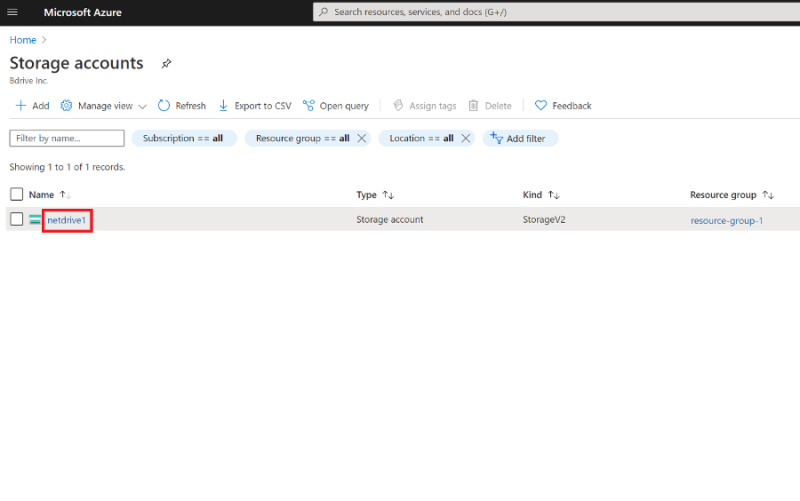
Select Access keys from the Storage Account and then check Storage account name and Key.
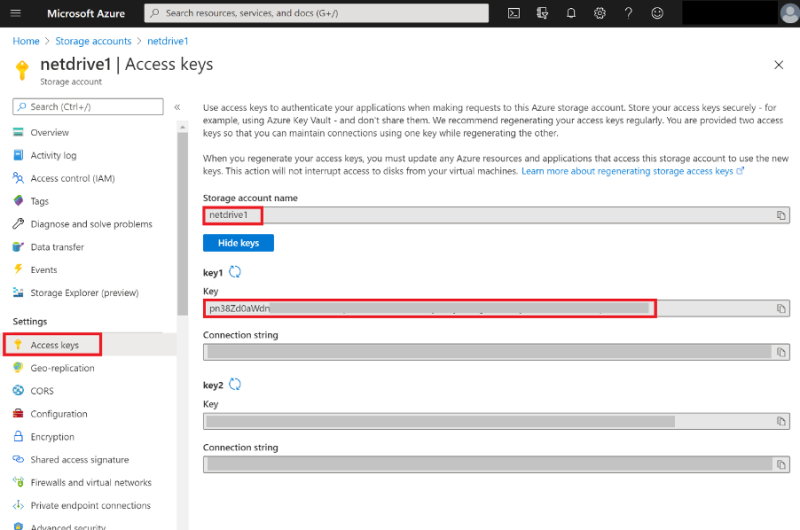
Click “+” button to add new Drive Item in NetDrive. Select Azure Blob Storage or Azure File Storage from STORATE TYPE list and then click “CONNECT” button.
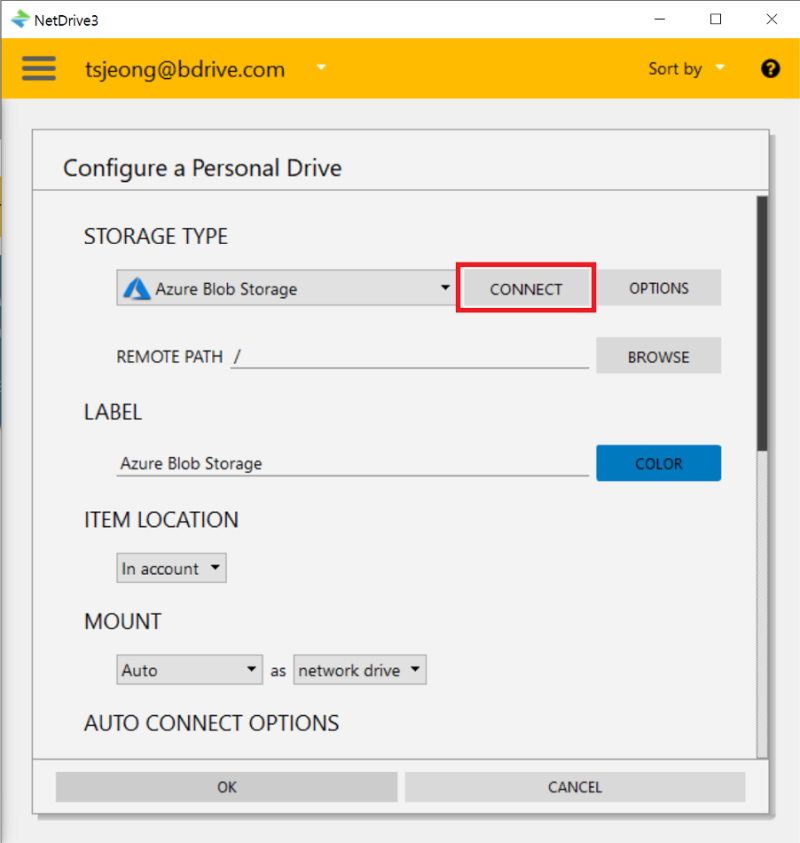
In Account field, type in Storage account name and Key information which was checked in Azure Portal Access keys field.
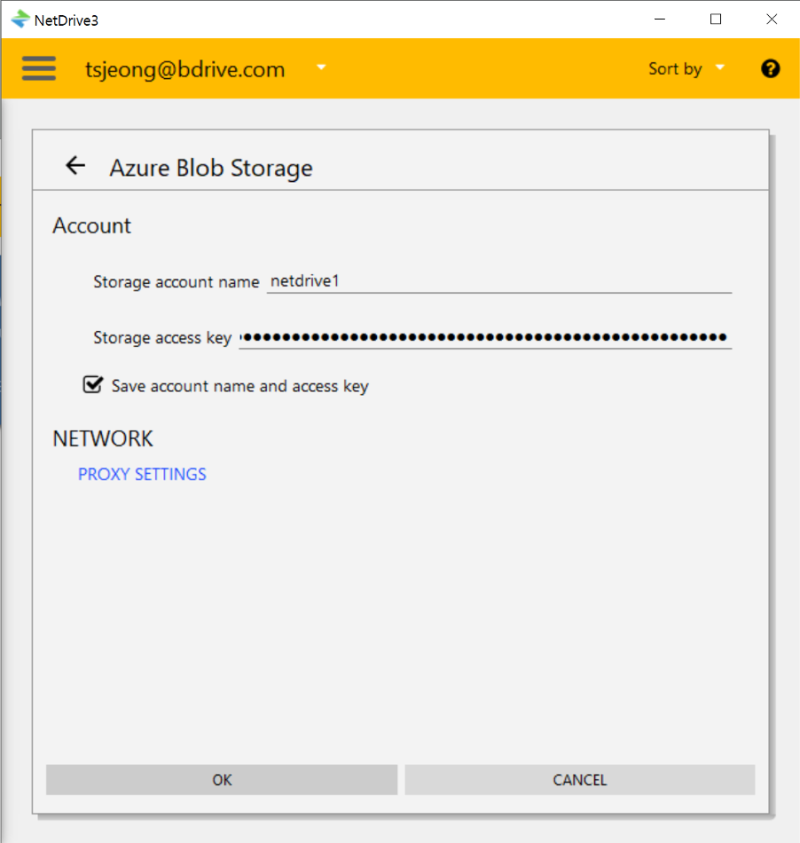
In Configure a Personal Drive page, you can configure basic setup of each Drive Item. Basic setup information of Drive Item can be found in the following manual. https://doc.bdrive.com/19-72-add-configure-drive.html
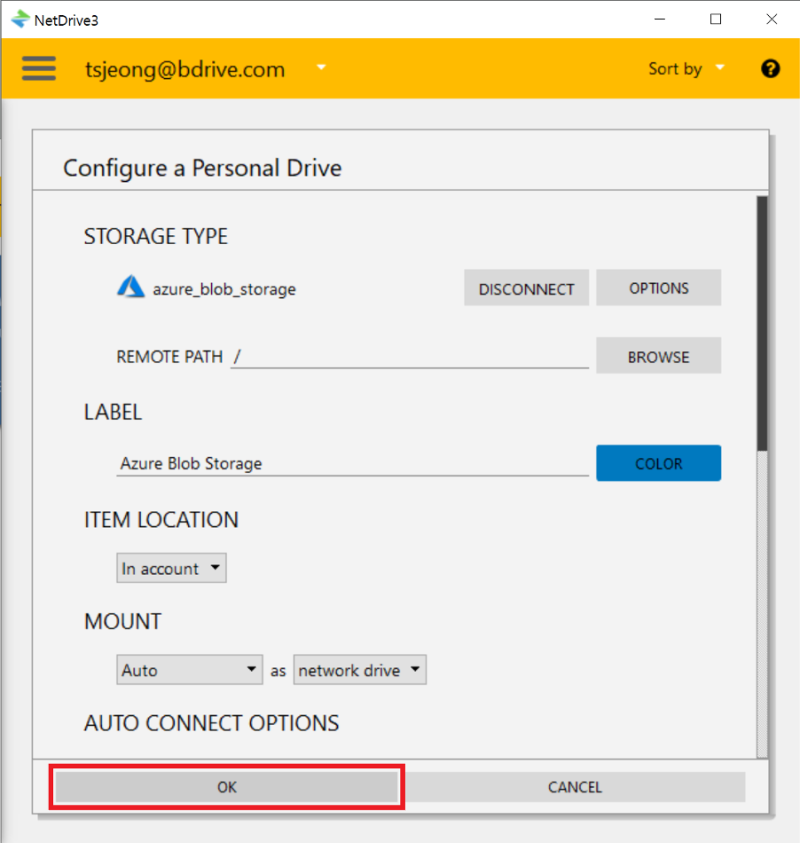
Click “CONNECT” button of the Azure Blob/File Storage Drive Item which then will mount the Drive Item to the PC.