HELP and SUPPORT
For help installing NetDrive, please visit our Storage Guide, Troubleshooting and Use cases.
Details of Licenses and Accounts issues are explained in Documents.
For help installing NetDrive, please visit our Storage Guide, Troubleshooting and Use cases.
Details of Licenses and Accounts issues are explained in Documents.
Select Google Drive in STORAGE TYPE and then click CONNECT.
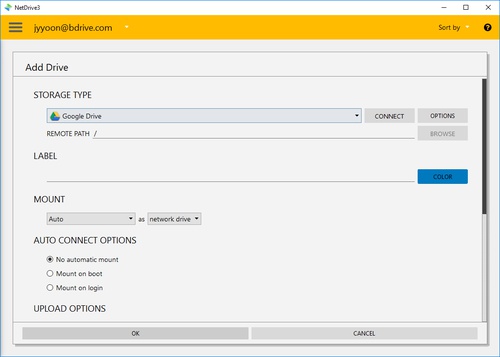
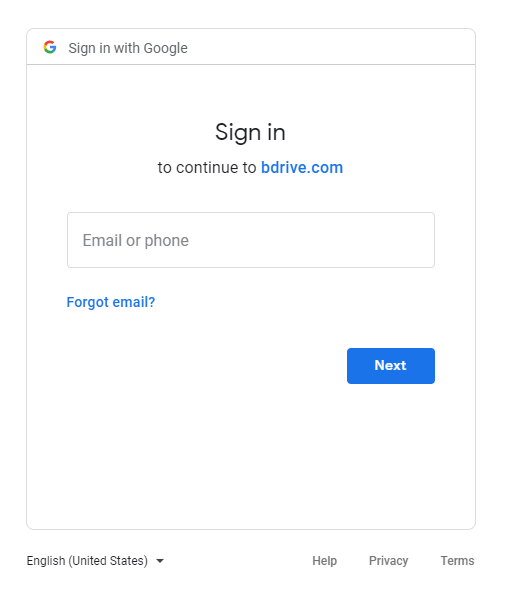
You will find above Google login window in your explorer and NetDrive Application will turn to "Wait for authentication" status awaiting Google Drive to login.
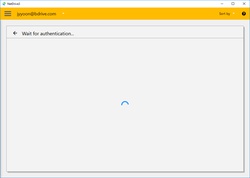
After you successfully login to Google Drive, you may see the following messages.
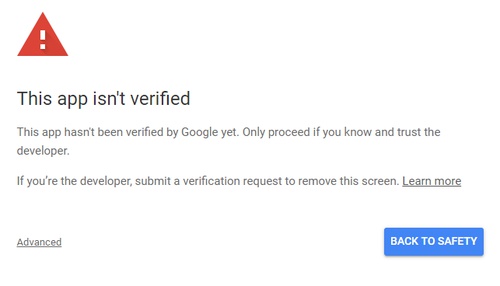
In this case, click "Advanced" and then "Go to bdrive.com(unsafe)".
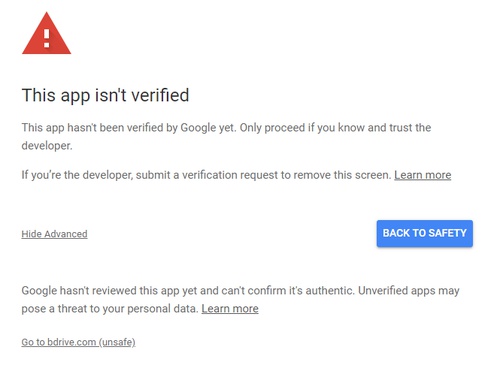
Click "Allow" to allow NetDrive to access Google Drive.
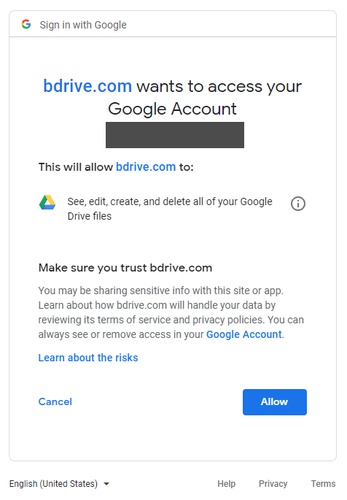
When you complete the login using Google Drive account, Google Drive will be connected as a virtual drive to your PC. Then you will see "CONNECT", "DISCONNECT", "OPTIONS" and "BROWSE" buttons in NetDrive Application.
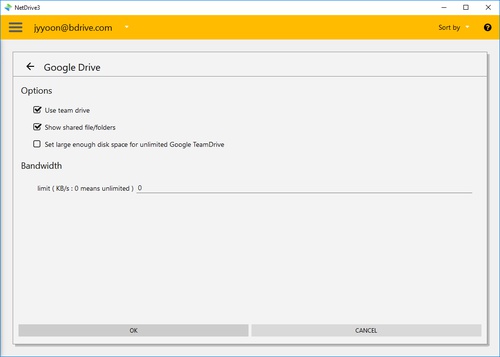
Options
Bandwidth : You can control bandwidth of the drive.