CONNECT
Choose OneDrive for Business from FROM and/or TO, and then click CONNECT to associate the account to the synchronization task.
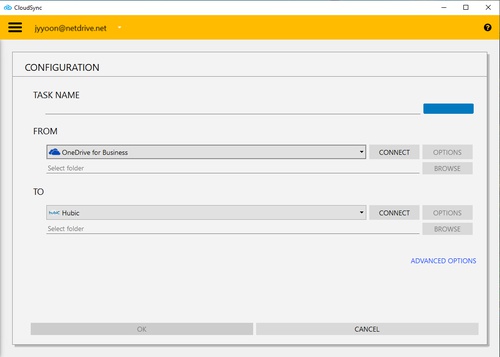

The authentication window for OneDrive for Business will open in your browser and the CloudSync Application will return to the "Wait for authentication" state, waiting for you to authenticate to OneDrive for Business. Click Grant to connect to CloudSync.
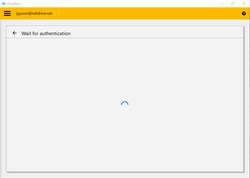
When you complete the authentication using your OneDrive for Business account, OneDrive for Business will be ready for any task that you create as ORIGIN or DESTINATION of your data. You will then see the "SYNC NOW", "CANCEL", "OPTIONS" and "BROWSE" buttons in the CloudSync Application.
OPTIONS
You can control the bandwidth used by clicking "OPTIONS".